Placing Purchases
Learn how to send purchase orders to vendors from the web or mobile app.
Tookstock allows you to send Purchase Orders (P.O.s) to your vendors directly from both the website and mobile app.
Note:
It’s important to verify with each vendor that they accept emailed purchase orders before sending one through Tookstock.
Note:
Only users with Owner or Manager level permissions can send purchase orders.
Place a Purchase Order
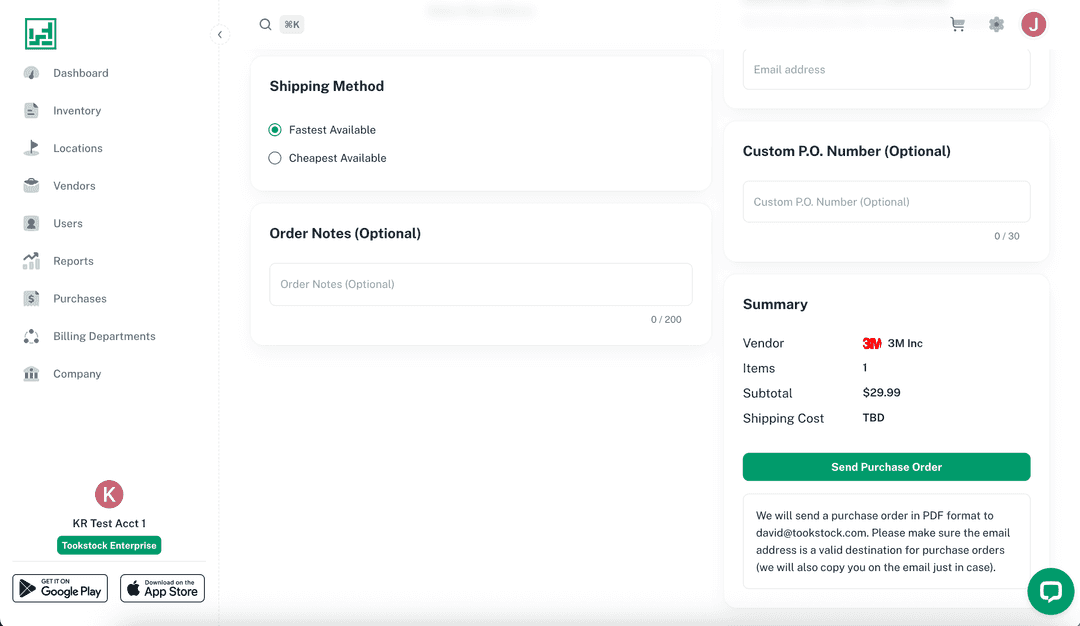
- From the Cart screen, select Go to Checkout.
- On the Checkout Confirmation screen, finalize your purchase details:
- Add or select a valid delivery address
- Add or enter a Vendor Sales Contact (the email entered here is where the purchase order will be sent)
- Choose from the available shipping options
- (Optional) Enter order notes meant for the vendor
- (Optional) Enter a P.O. number for your records
- (Optional) Enter an additional recipient email address
- When ready, press Send Purchase Order.
- Tookstock will send a PDF copy of your order to your chosen vendor contact.
- A copy will also be sent to your own email address.
After Placing Your Order
- On the website, you can view your orders in the Purchases tab.
- On the mobile app, order history is available from the P.O. History tab within the Cart screen.