Transferring Inventory
Move product quantities between locations using the web or mobile app.
You can transfer inventory quantities from one location to another using either the website or mobile app.
Note:
Transferring inventory requires a premium subscription.
Transfer Inventory (Web)
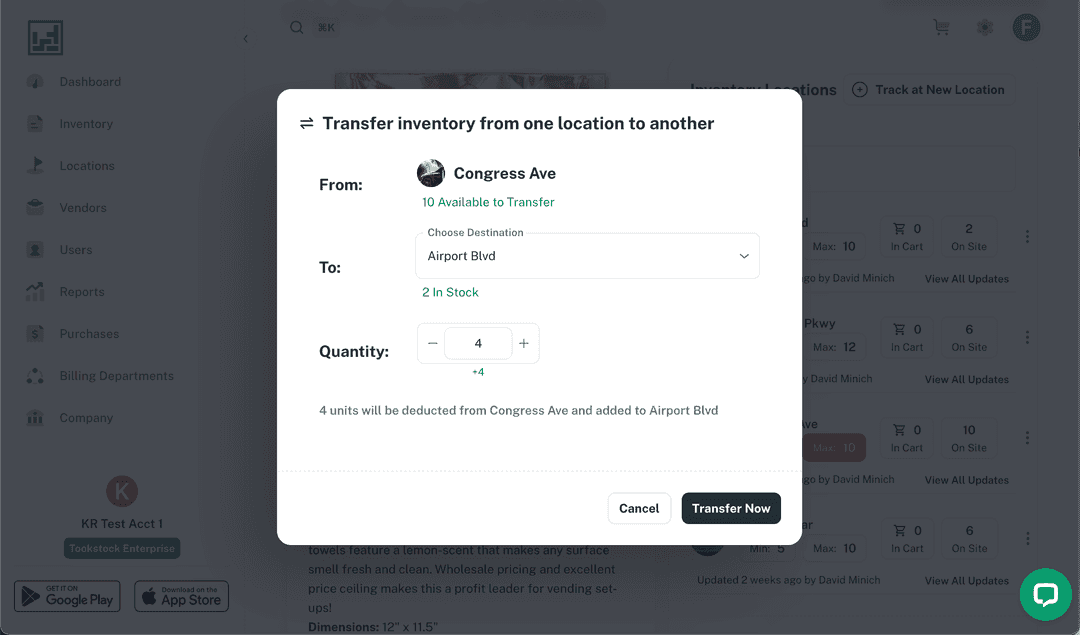
- Navigate to the Inventory tab and select the product you want to transfer.
- Scroll to the Inventory Locations section and find the location you want to transfer from.
- Click the On Site quantity, then select Transfer Inventory.
- A dialog will appear where you can:
- Select the destination location
- Enter the transfer quantity
- Once both fields are filled in, click Transfer Now.
- The quantity will immediately be deducted from the origin location and added to the destination location.
Transfer Inventory (Mobile)
- Navigate to the Inventory tab and find the product you want to transfer.
- You can either open the product details page and view the inventory section, or tap the on site quantity directly from the Inventory tab.
- Select the location you are transferring from.
- A transfer screen will appear where you can:
- Select the destination location
- Enter the transfer quantity
- Press Transfer to complete the action.
- The quantity will immediately be deducted from the origin location and added to the destination location.
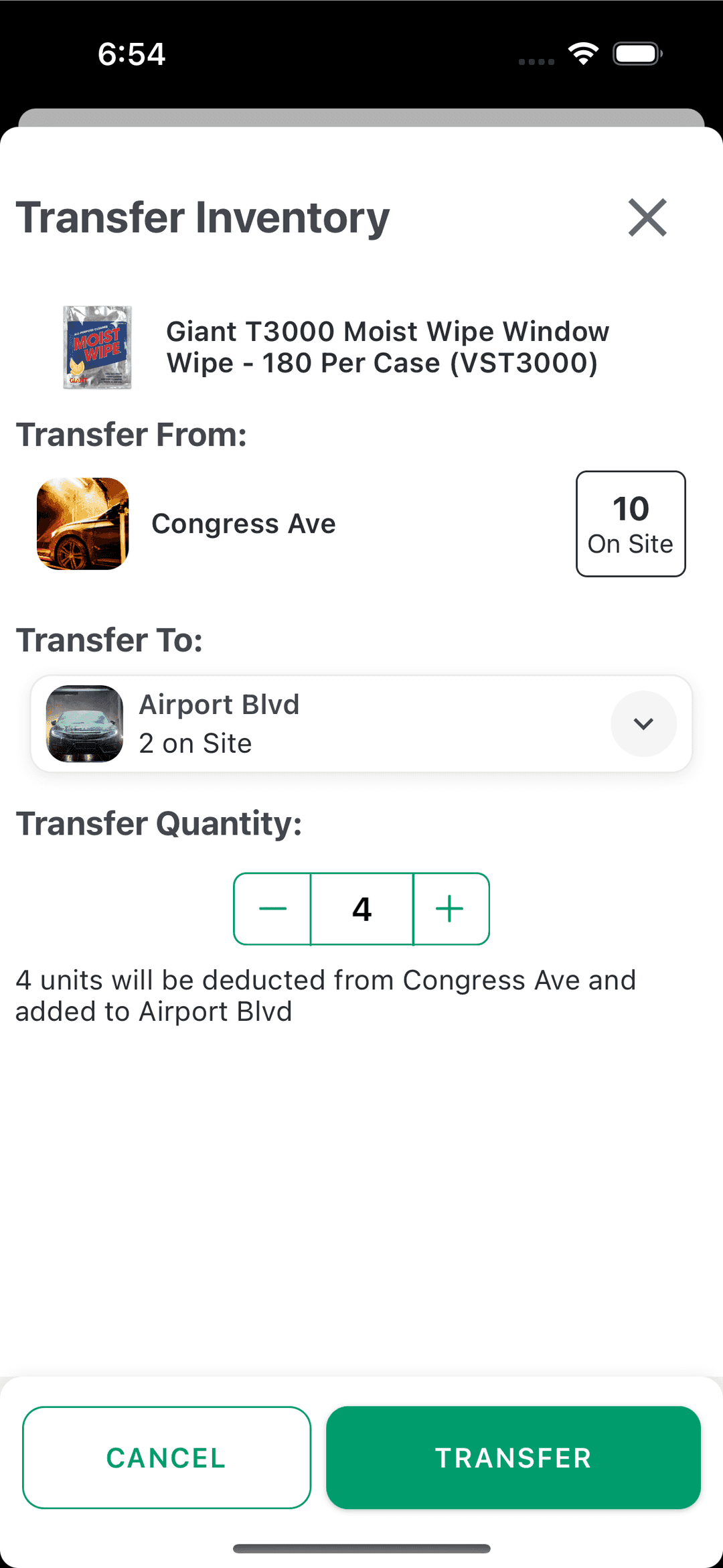
Notes
- At least two locations are required in order to transfer inventory.
- You cannot transfer more than the quantity currently on hand at the origin location