Managing User View Permissions
Control which locations and departments your users can see.
Only account owners and users with the Manager role can invite or edit other users.
By default, every invited user can see all locations, inventory, and purchases. If you need more control, you can restrict access using View Permissions.
Note:
Editing user view permissions requires a premium subscription.
Edit View Permissions (Web Only)
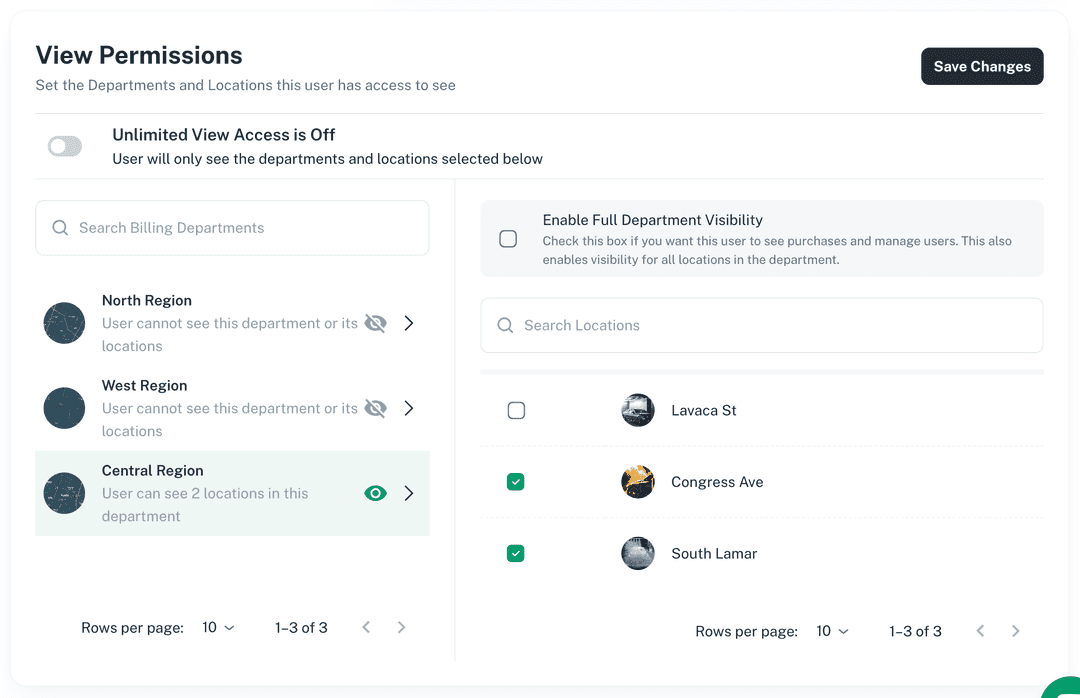
- Navigate to the Users tab and select an existing user.
- Scroll down to the View Permissions section.
- By default, Unlimited View Permissions is turned on.
- Toggle Unlimited View Permissions off to restrict access.
- Select the billing department that contains the locations you want to grant access to.
- You can give access to the entire billing department.
- Or, check individual locations within the department.
- Click Save Changes once you’re finished.
How Permissions Work
- When restricted, the user can only see locations, inventory, and purchases linked to the departments and locations you selected.
- All other locations will be completely hidden from the user.
Note:
Use view permissions to ensure team members only see the data that’s relevant to their role and responsibilities.