Adding Products (Web)
Learn how to add products to your inventory on the web.
You can add products in multiple ways: by importing them from a URL using our AI tool, or by entering them manually.
Note:
If your products are stored in a spreadsheet, our customer support team can import them for you. Please contact us.
Note:
Only users with Editor permission or above can add and edit products.
Add Products on the Web
Import Products by URL
Our AI-powered import tool makes it easy to add products without manual entry.
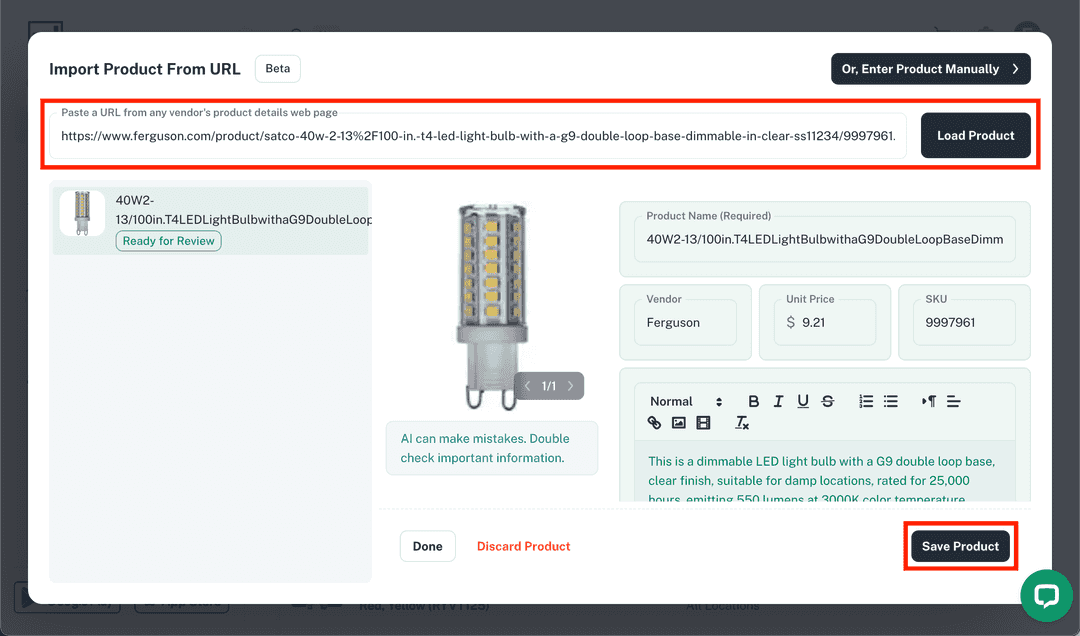
- Navigate to the Inventory tab and select New Product.
- Paste the URL of a product page from one of your preferred vendors.
- Tookstock’s AI will collect and pre-fill product details for you.
- While waiting, you can paste in another URL to continue adding products.
- Review and edit the product details once they load.
- Press Save to finish adding the product.
Once saved, the product will be available in the Inventory tab on both the web and mobile app.
Add Products Manually
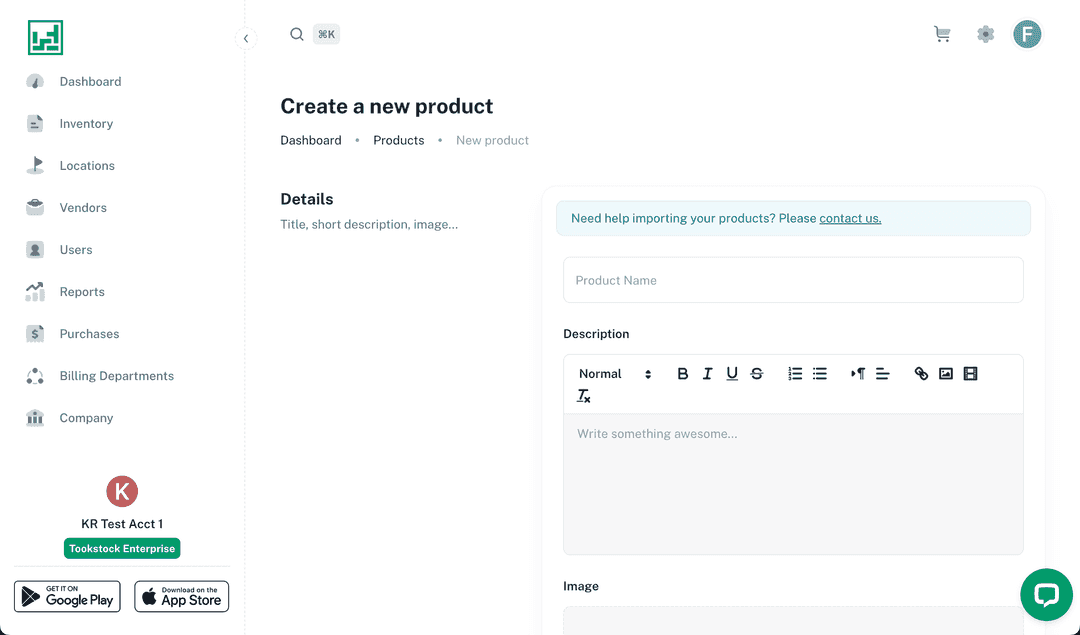
- Navigate to the Inventory tab and select New Product.
- Click Enter Product Manually at the top right.
- Enter a title, and optionally a description and image.
- Click Create Product to save and view the product.
- After creation, you can add more details such as:
- Category tags
- Barcode
- Vendor and price
- And more