Removing Inventory from a Location
Learn how to stop tracking a product at a specific location.
Inventory can be removed from a location using either the website or mobile app.
Note:
Removing inventory from a location requires a user to have Editor level permissions or above.
Remove Inventory from a Location (Web)
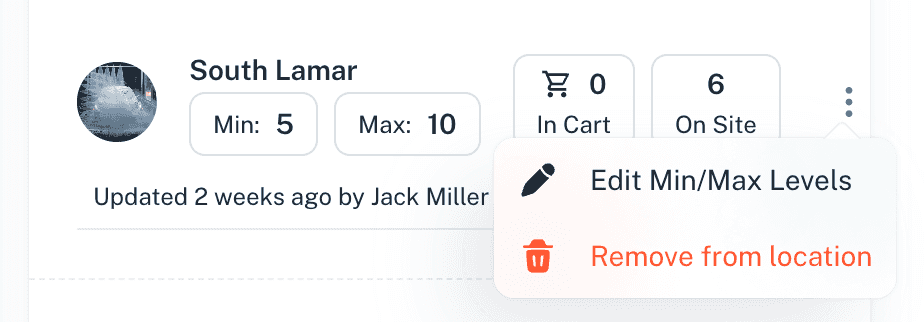
- Navigate to the Inventory tab and select the product you want to update.
- In the Inventory Locations section, find the location you want to remove.
- Click the three vertical dots to the right of the location’s inventory row.
- Select Remove from Location.
- The product will no longer be tracked at this location.
Remove Inventory from a Location (Mobile)
- Navigate to the Inventory tab and select the product you want to update.
- Scroll to the Inventory section and press the three horizontal dots.
- Press the Edit button.
- A red Deletion button will appear next to each location’s inventory row.
- Press the Deletion button next to the location you want to remove and confirm.
- The product will no longer be tracked at this location.
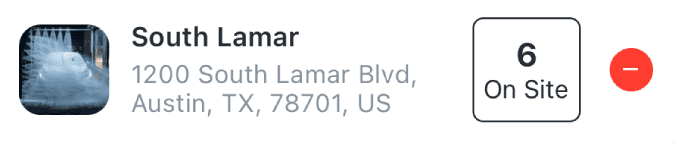
Notes
- Removing inventory from a location only stops tracking it at that specific location.
- To fully remove a product from your account, you must delete the product entirely from the Edit Product page on the web.