Generating Barcodes
Create, print, and manage custom barcode labels for your products.
Custom barcode labels can be generated from the website and used across both the web and mobile app.
Note:
Generating barcodes requires a premium subscription.
Note:
Only users with the Editor role or above can generate and manage barcodes.
Generate a New Barcode Label
- Navigate to the Inventory tab and select the product you want to create a barcode for.
- Scroll to the Internal Product Codes section and click Add Barcode.
- A dialog will appear where you can enter a custom barcode value.
- Once saved, you will be able to print and scan the barcode label from either the web or mobile app.
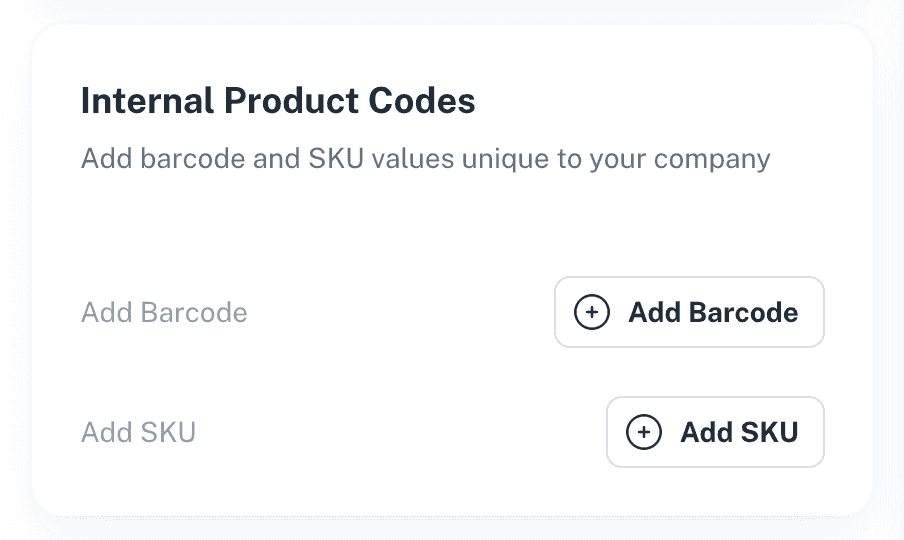
Print Barcode Labels
- Click the three vertical dots to the right of the barcode number.
- Select Print Barcode.
- Your browser’s printer options will appear. You can print to:
- Any standard printer
- Specialized barcode label printers
- By default, each barcode label will also include the product title.
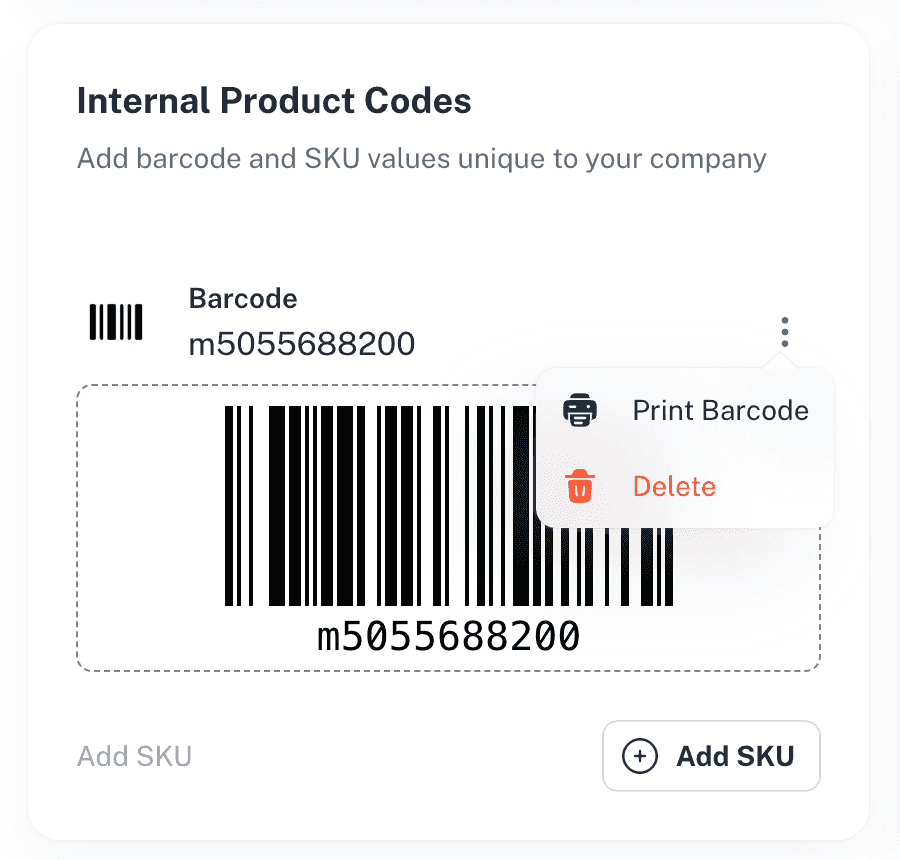
Delete a Barcode
- Click the three vertical dots to the right of the barcode number.
- Select Delete.
- Confirm your choice in the dialog.
- Once deleted:
- The barcode will be removed from the product.
- Scanning the old barcode will no longer bring up the product.