Inviting Your Team
Learn how to add team members and assign roles.
You can invite your team to collaborate on inventory directly from the web or mobile app. Each team member is assigned a role that determines their permissions.
Note:
Only account owners and users with the Manager role can invite and edit other users.
Invite a User from the Web
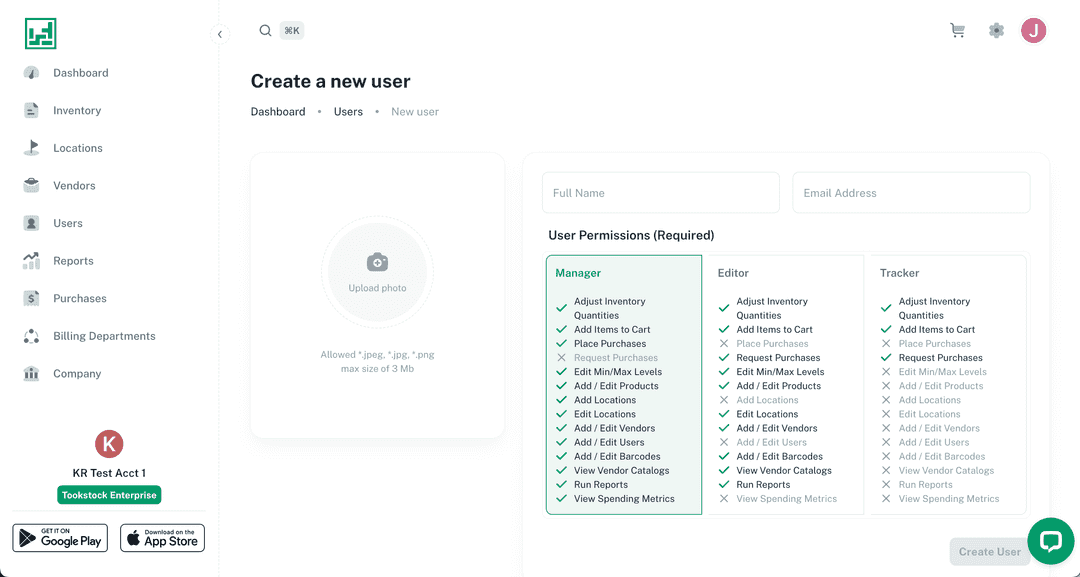
- Navigate to the Users tab.
- Select New User.
- Enter the user’s name, email address, and role.
- Choose from one of the available roles: Manager, Editor, or Tracker.
Invite a User from the Mobile App
- Navigate to More > Manage Team.
- Tap Invite User.
- Enter the user’s name, email address, and role.
- Choose from one of the available roles: Manager, Editor, or Tracker.
Note:
Use of the Tracker role require a premium subscription.
Role Permissions
The table below summarizes what each role can do:
| Feature | Manager | Editor | Tracker |
|---|---|---|---|
| Adjust Inventory Quantities | ✅ | ✅ | ✅ |
| Add Items to Cart | ✅ | ✅ | ✅ |
| Place Purchases | ✅ | ❌ | ❌ |
| Request Purchases | ❌ | ✅ | ✅ |
| Edit Min/Max Levels | ✅ | ✅ | ❌ |
| Add / Edit Products | ✅ | ✅ | ❌ |
| Add Locations | ✅ | ❌ | ❌ |
| Edit Locations | ✅ | ✅ | ❌ |
| Add / Edit Vendors | ✅ | ✅ | ❌ |
| Add / Edit Users | ✅ | ❌ | ❌ |
| Add / Edit Barcodes | ✅ | ✅ | ❌ |
| View Vendor Catalogs | ✅ | ✅ | ❌ |
| Run Reports | ✅ | ✅ | ❌ |
| View Spending Metrics | ✅ | ❌ | ❌ |
Next Steps
Once invited, users will receive an email to join the team. Roles can be updated later by editing the user in the Users tab (web).